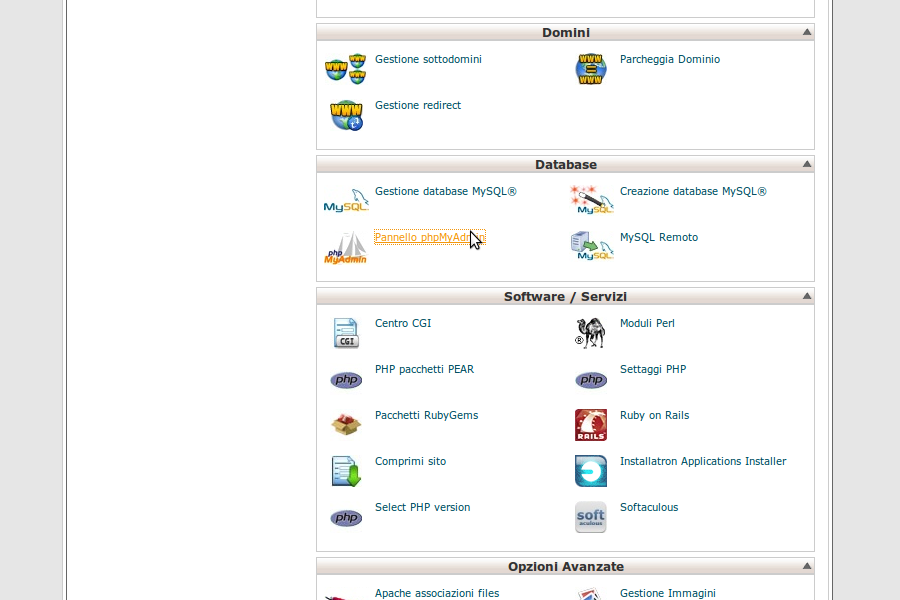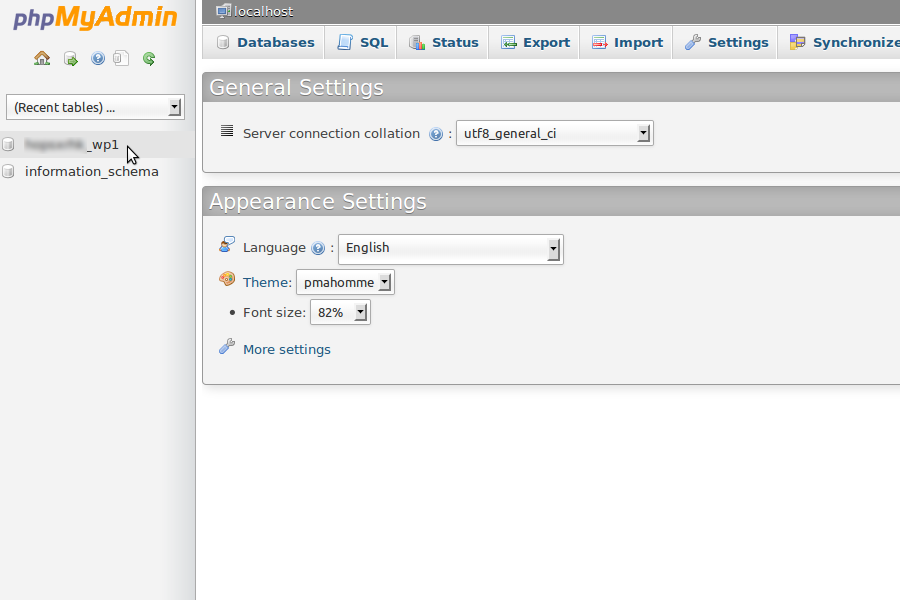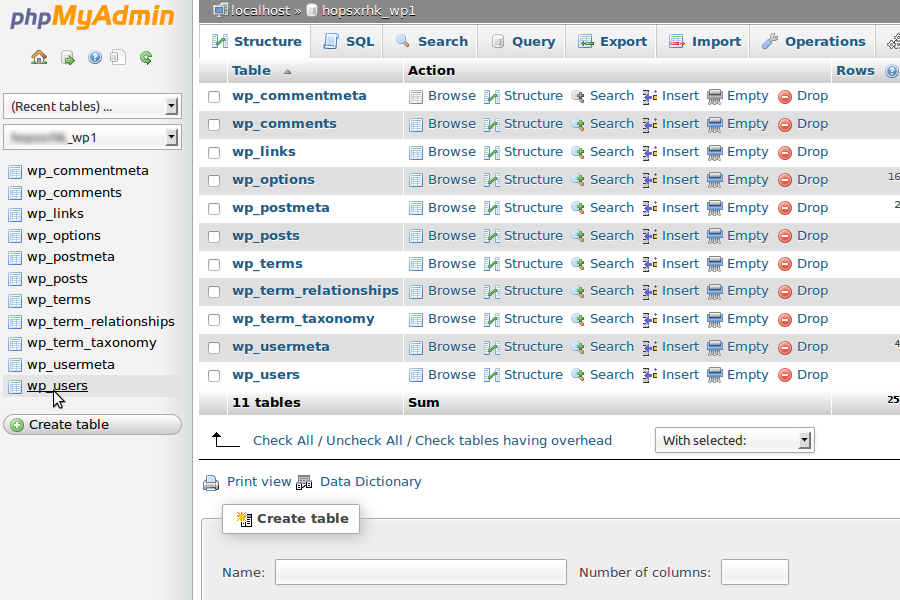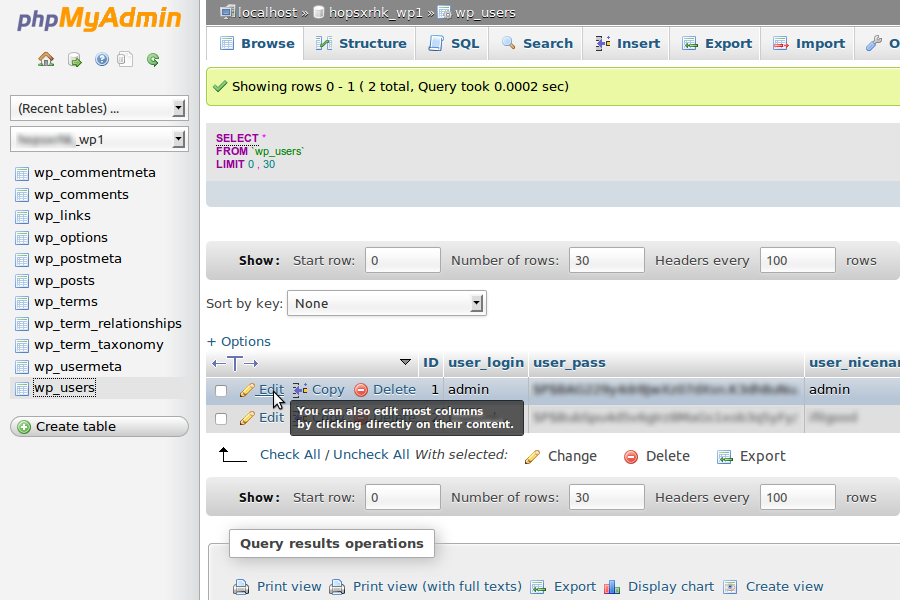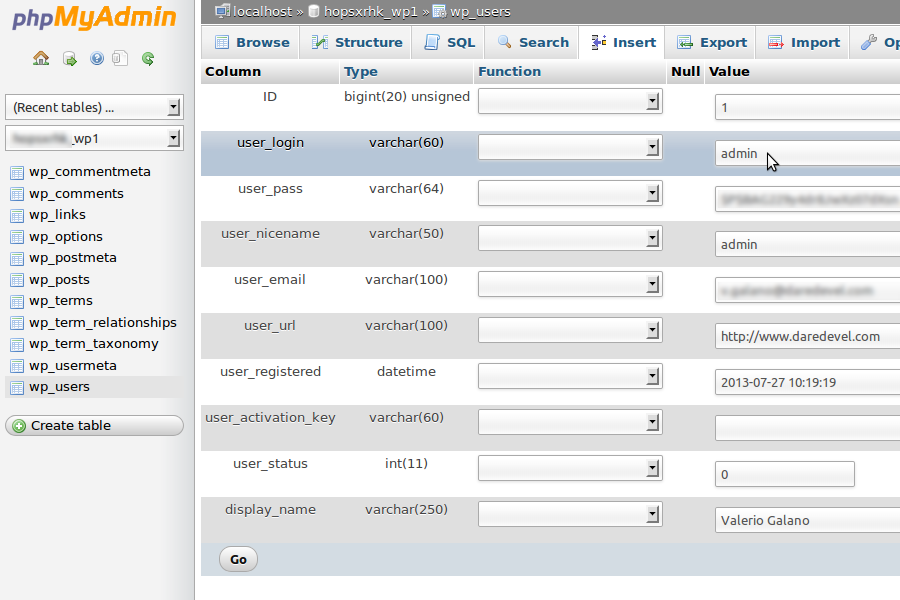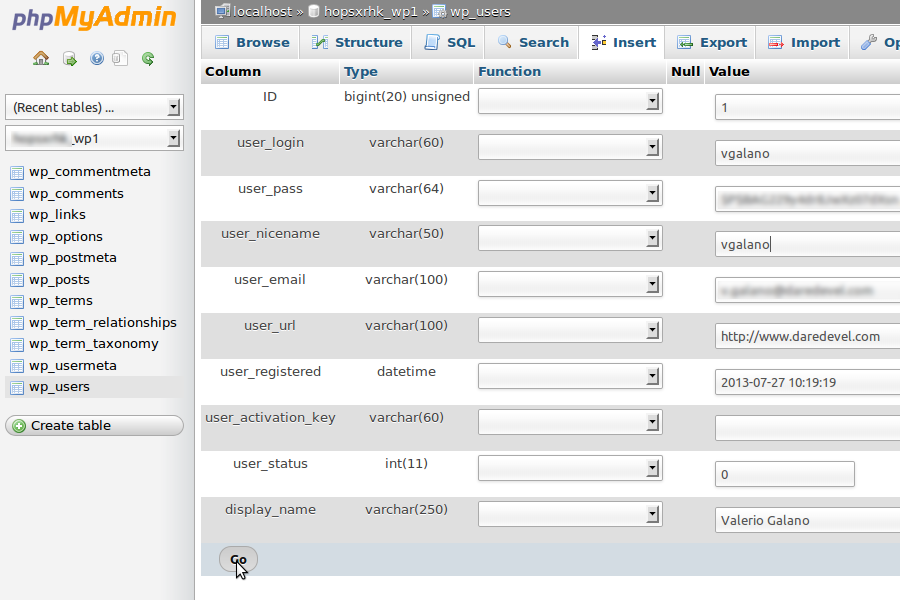As you surely know, WordPress doesn’t allow users to change their username from administration panel. But, if you have access to WordPress database, you can simply workaround this limitation.
In this little tutorial, we will show all steps needed to change a WordPress username directly editing database records. Of course, this operations can be done with every MySQL client, but following snapshots specifically refers to phpMyAdmin.
First of all, we need to access to phpMyAdmin. In my case, I started from a cPanel administration dashboard and I simply need to click on phpMySql panel link.
Once we access phpMyAdmin, we have to click on WordPress database name in left column, as shown in following image.
At this point, we will see all tables containing the most of our WordPress data and configurations. The table we need to edit is named wp_users, so we will simply look at it in left column and click on it’s name to show it’s content.
At this point we well see a list of records that represents all users registered in our WordPress. The column user_login contains usernames used by users to access from login panel. So we have to locate username we want to change and click on correspondent Edit link.
Now we have to pay attention: changing wrong data, could create problems to WordPress user.
In user_login field, we can replace current username with new one.
As good practice, we also should replace current username with new one in user_nicename field.
Now, we have to confirm changes by clicking on Go button.
All done: we successfully changed username. From now, this user will login with new username.